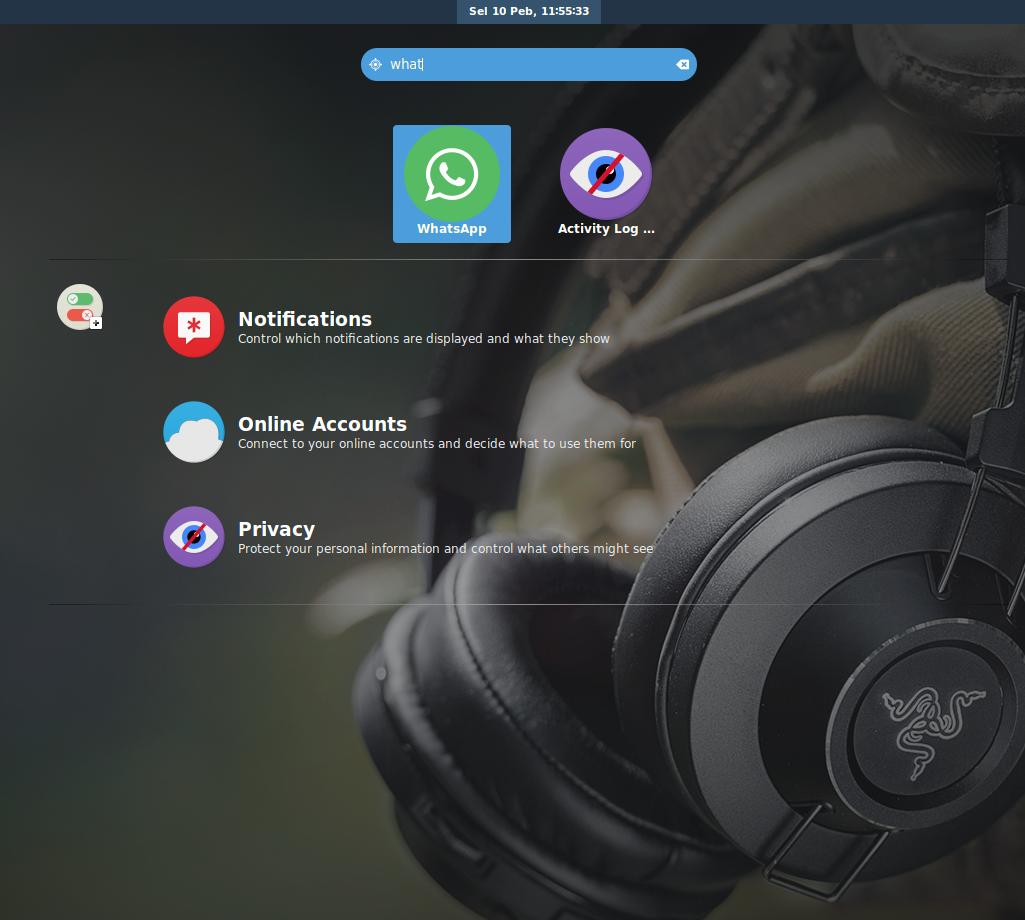For one of the most anticipated apps, WhatsApp Web is underwhelming. That being saud, it is a step to right direction, and I use it quite extensively. To most of us, the WhatsApp Web look like this:
As you can see, it looks just like any Chrome windows. While it’s okay and functional, it looks odd sitting with other app in my desktop, and i keep mistaking it with other browser tab, thus repeatedly close them while selecting “close other tabs”. To work around this, I start the WhatsApp web in webapp mode:
 The web app mode strip Chrome windows from some of its’ attributes, such as the burger icon and tabs. To do this, launch chrome with the following parameter:
The web app mode strip Chrome windows from some of its’ attributes, such as the burger icon and tabs. To do this, launch chrome with the following parameter:
surfer@M5-F-x-II:~$ google-chrome --app=https://web.whatsapp.com/
Of course this works in windows as well:
Additionally, If you’re using Gnome-Shell or Unity, you can take it a step further by creating a launcher shortcut for WhatsApp Web. First, you need to install alacarte:
surfer@M5-F-x-II:~$ sudo apt-get install alacarte
Open alacarte, and navigate to the submenu you want WhatsApp web to reside, I’m putting it on the internet submenu:
Press New Item to create new entry in the submenu for WhatsApp Web, put “WhatsApp Web” on the Name field, and copy paste the previous command into the Command field. For completeness sake, you can press the gear image on the left to the icon to represent WhatsApp on the launcher. You can select one from the icons that are installed on your machine, find them on ” /usr/share/icons” or find one from the internet, google around for one that suits your theme. Press OK to save the change, and then close alacarte. WhatsApp should be available on your menu or launcher: